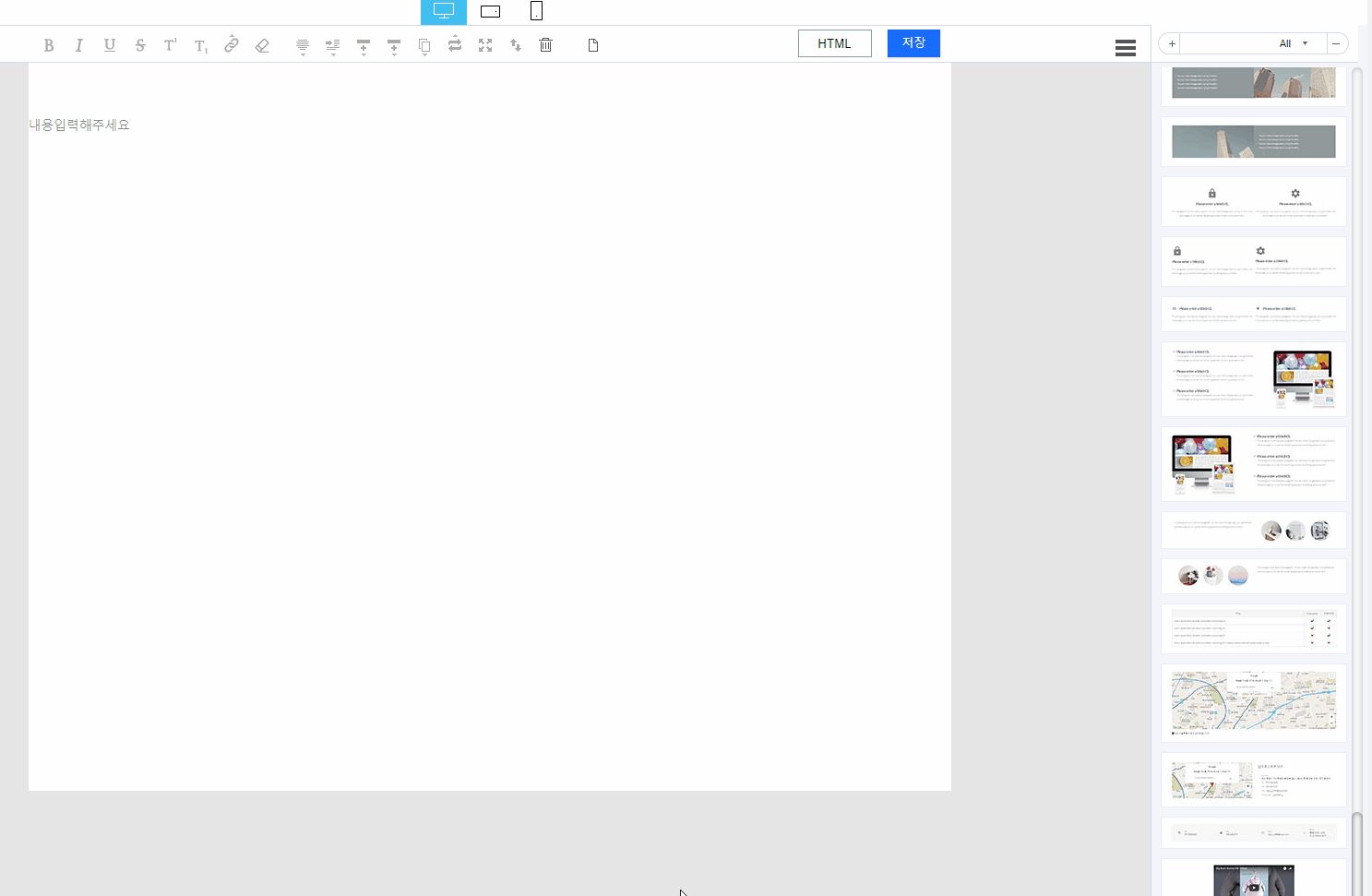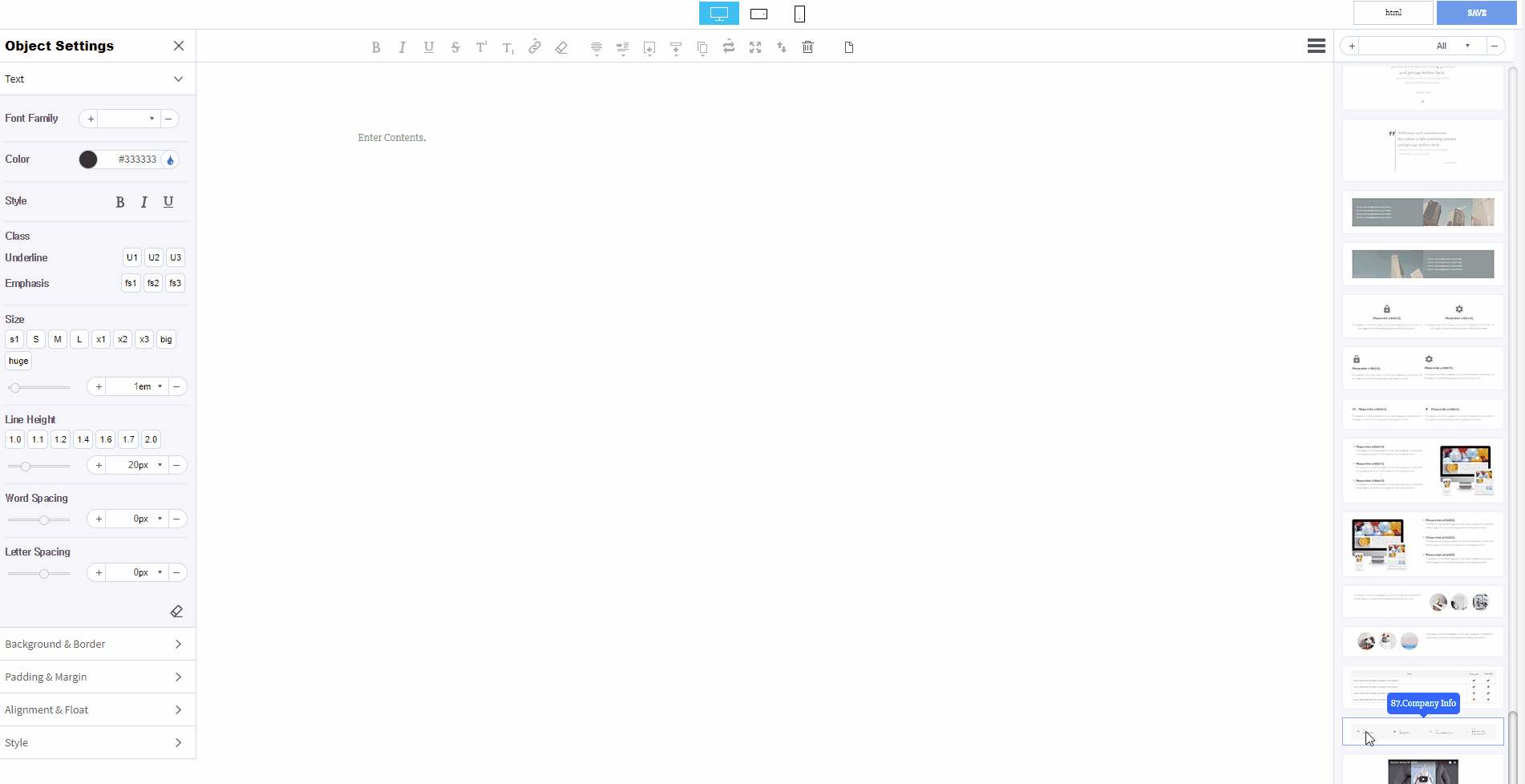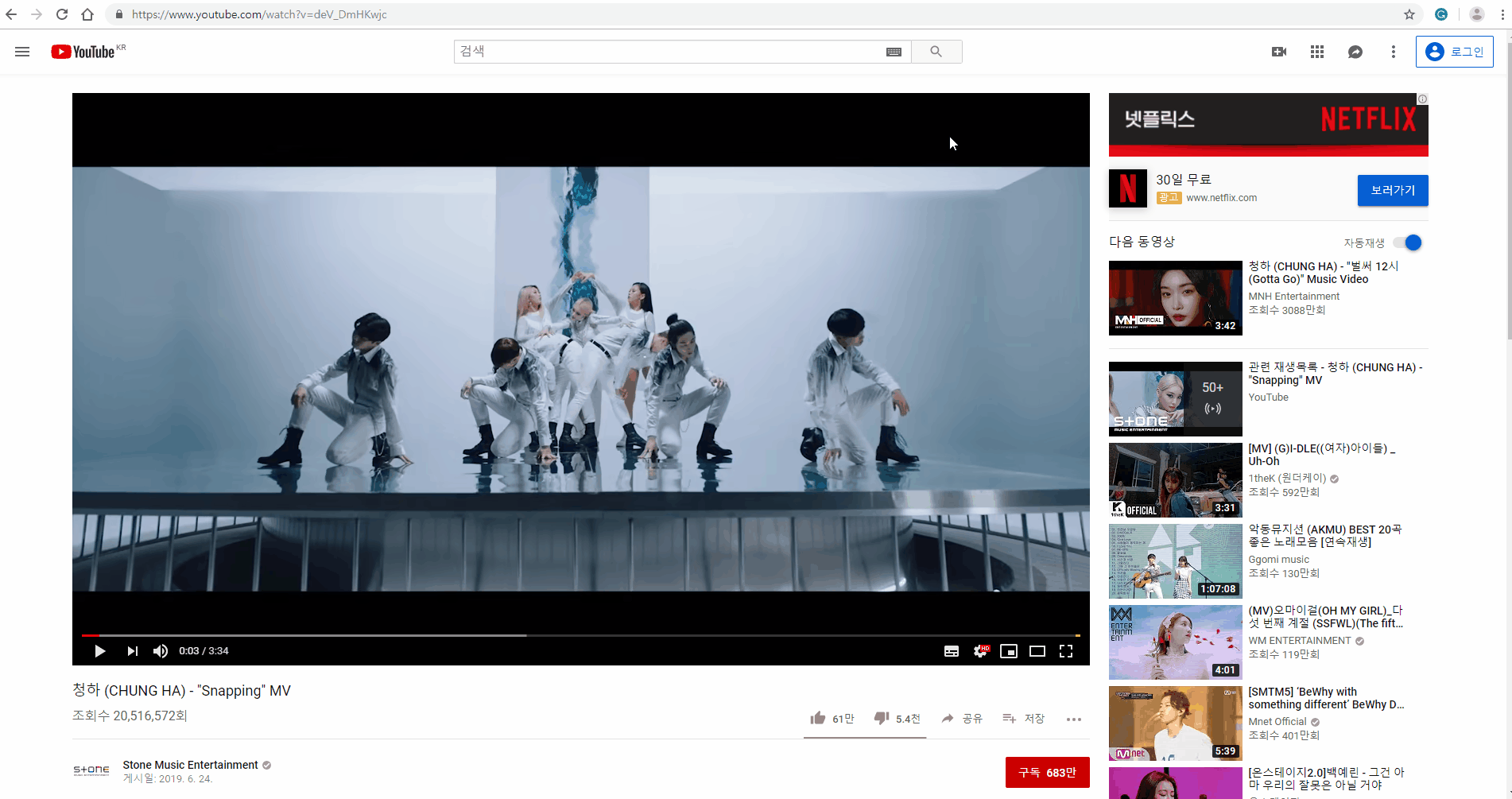Mong9 Editor:: Video Settings
Today we will learn about video settings.
First, get block “No.90” through drag-and-drop to the edit window
The default video is ‘Big Buck Bunny (HD 30fps).
| Embed YouTube video
First, copy the URL of your YouTube video.
Return to the Mong9 Editor and open the video settings window on block No.90.
You then paste the copied the URL into the video settings window.
The YouTube video has been embedded.
| Embed Vimeo video
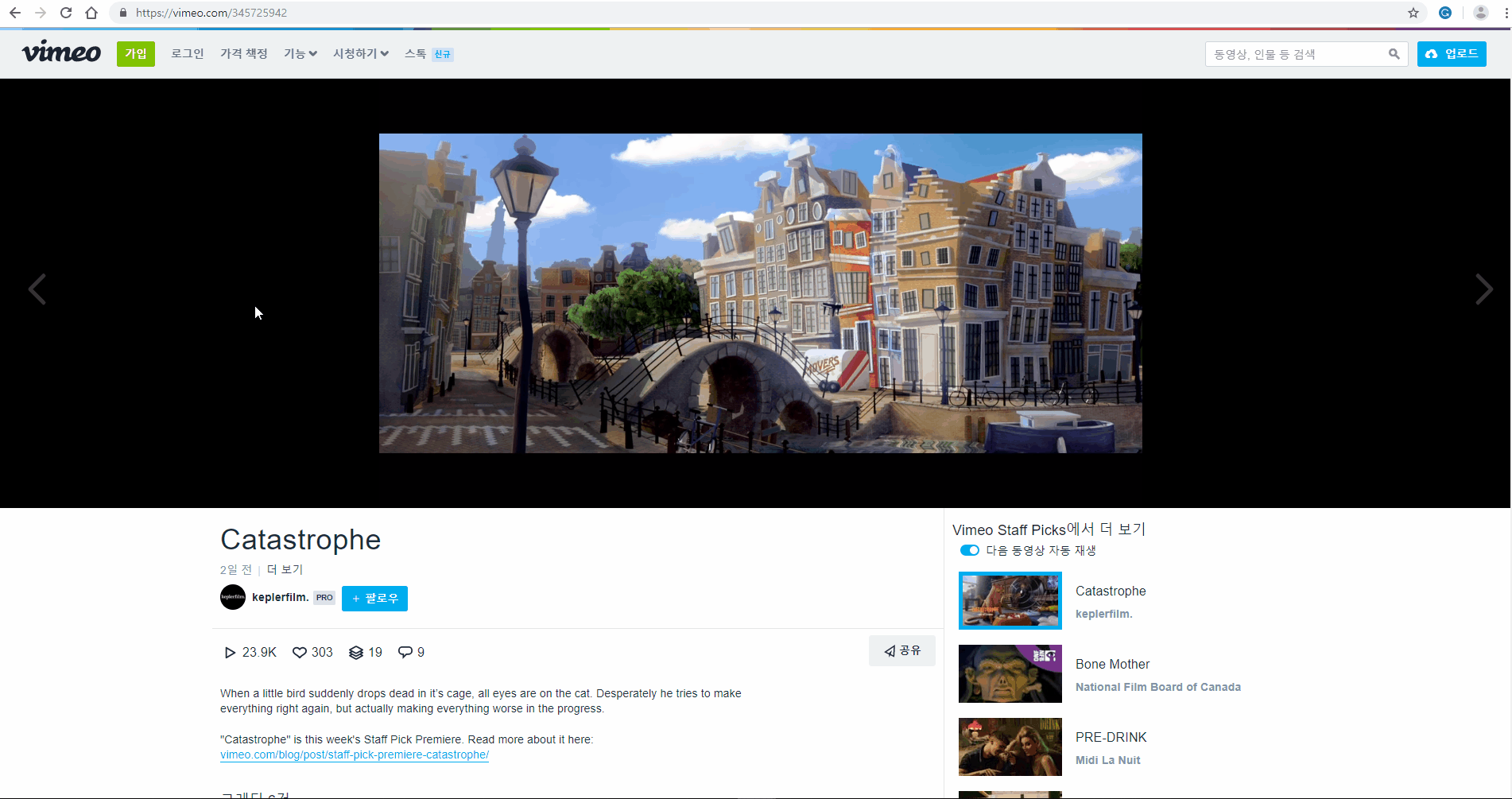
Similarly, copy the URL of the Vimeo video.
Return to the Mong9 Editor and open the movie settings window on block No.90.
Then, paste the copied URL into the movie settings window.
The Vimeo video has been embedded.
We’ve had time to learn about the video.
Even if you don’t know the complex HTML code, you can easily share a video by copying and pasting only the URL of the movie.
Mong9 Editor helps you remember this URL and embed the video.
So, if you don’t know the HTML code, you can easily create a web document with a video on it.
This article was written in Mong9 Editor.
Click the link below to download Mong9 Editor.